|
|
>
|
|
Importing from a CSV, TSV, or Text file
|
|
|

|
You probably don't really need to read this and following page. Just trying it is easier and faster than reading and usually just works.
Go to www.SafelogWeb.com, Click "Import / Export" and then either "Automatic Importer" or "CSV importer"
and give it a try. Our systems are really smart and can understand a wide variety of formats from dozens of airline scheduling and rostering
systems, 3rd party eLogs, and also CSV and Excel files.
We suggest that instead of reading all of this text, you first just give it a try... it just might work. Our CSV/Excel importers are now realy smart and can handle things like multi-line headers and are quite good at ignoring extra 'junk.'
You are welcome try such imports even with a free demo/trial account.
|
|
If you have eLog data in a CSV or Excel (Spreadsheet) format, you can import it to Safelog using Safelog's CSV import tool.
It's really powerful and smart, and now even supports multi-line headers such as sometimes are found in complicated Excel files and elsewhere.
Go to the importer logging in to SafelogWeb.com, clicking on import/export, and then
clicking on CSV importer. We suggest that if possible you do this from a full sized mac or PC rather than from a phone
or tablet if possible.
|
If you've tried the CSV importer and/or Automatic importer and can't get it to work, the following links may be helpful to you.
If you have further questions, you can also always reach out to us via our helpdesk where our dedicated team will be happy to help.
|
|
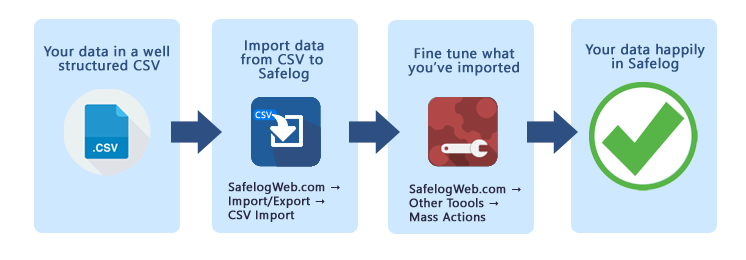
|
|
|
|
|
|
|

