
GroundSchool for PocketPC is designed to work on Windows Mobile, WindowsCE, or PocketPC –based or compatible PDAs, mobile phones, and handheld PCs. While our software works on most such devices, due to the large variety of such devices, we can’t be sure that our software will work on your particular device. Therefore, our software is sold on a try before you buy method that allows you to see both whether you like it and whether it works on your specific device before you purchase.
In order to install the software, the first thing that you should do is connect your device to your PC via its cable or cradle. Once you do this, Microsoft ActiveSync should come up and indicate that your PDA is connected.
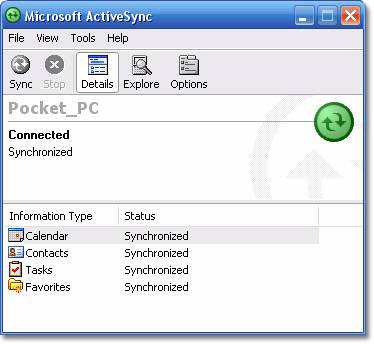
Now that your PDA is connected, open a web browser and visit our home page. Navigate our site to the download page for the version of the PDA software that you are interested in. For example, here is the download page for the Private and Recreational Pilot GroundSchool for PocketPC titles.
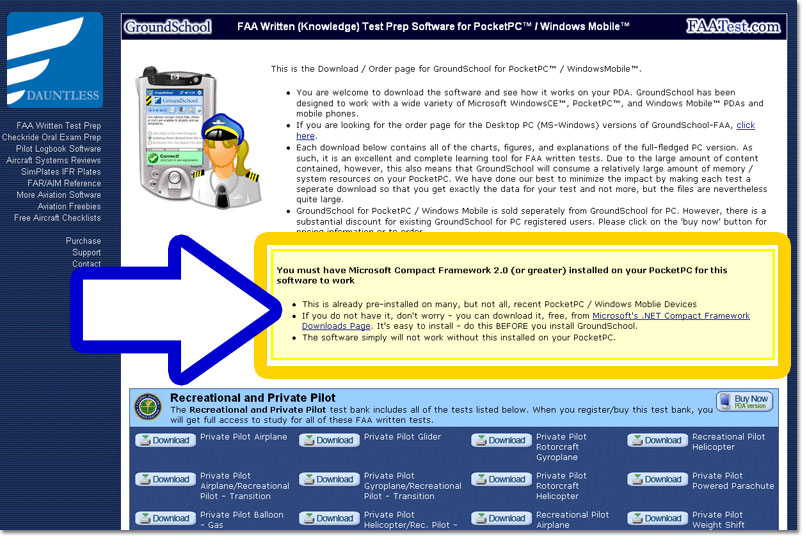
Locate the yellow box in the middle of the screen. This box will direct you to download and install the .NET Microsoft Compact framework onto your PDA. This is a set of common tools that our software, along with many other titles, needs in order to work properly. This framework is installed by default by some, but by no means all PDAs. Therefore, to be sure that you have this, we direct you to download and install this again.
To install the Microsoft Compact, click on the link in the yellow box. This will open up a new window that will take you to a Microsoft web page.
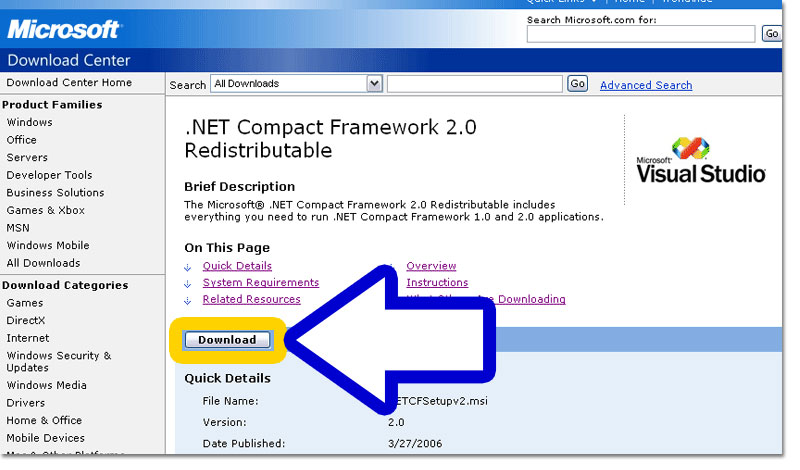
From this Microsoft page, you will be able to download and install the .NET compact framework onto your PDA. If you need help with this step, there are instructions on the web page.
Once you have completed installing the .NET compact framework onto your PDA, please return back to the GroundSchool page that you were on previously.
Locate the download specific to the exact FAA written test that you want to study for. For example, here is the link for Private Pilot Airplane

Click on the download link of your choice. This may cause a security warning to be shown as you see here. Click on “Run” to get past this.
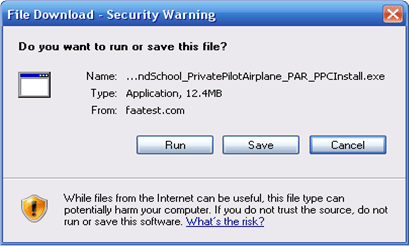
This will cause the software to be downloaded from our website to your PC. This process may take up to a few minutes.
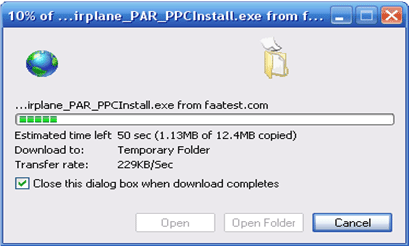
Once the download is complete, you may again get a security warning. Again, click on “Run” to continue the installation
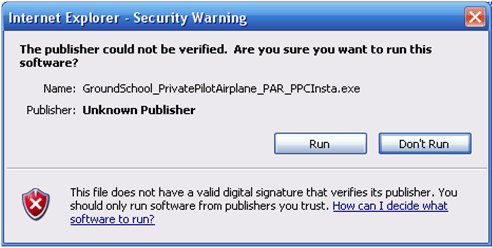
Now, the installation program will start.
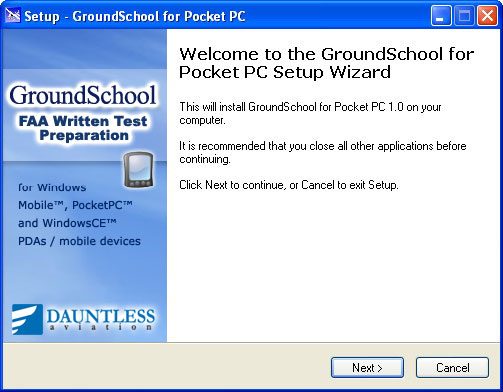
Follow the prompts of the installation wizard to take you through the installation steps.
We suggest that you install the software in the default folder suggested.
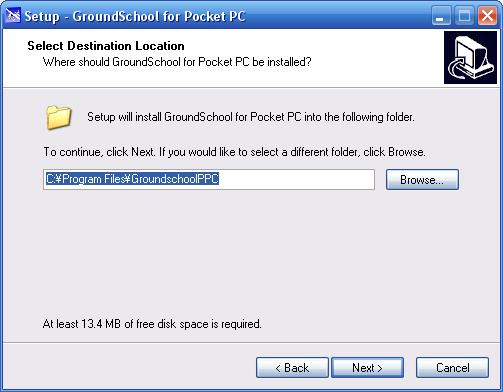
Then, continue clicking next to go through the rest of the wizard’s screens.
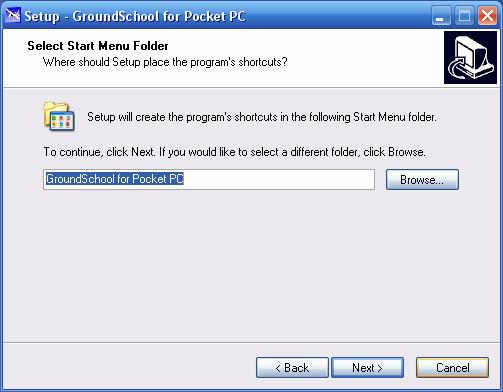
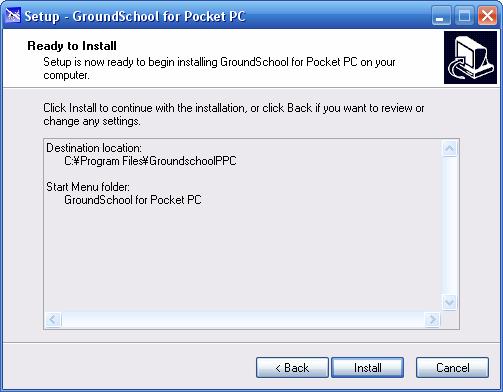
towards the end of the installation, you will face a prompt like so:
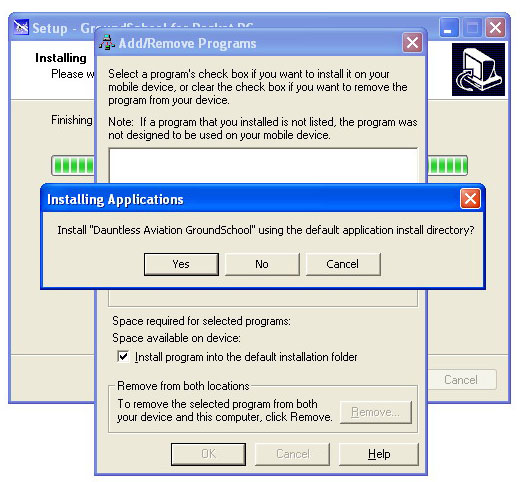
Answer ‘yes’ to install the software.
At this point, you may see a ‘space required’ message like so:
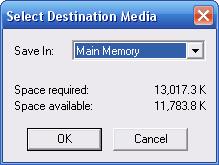
If you get a message like this, then your PDA does not have enough space in the main memory to install GroundSchool. The solution is to remove some unnecessary programs from your PDA using the add/remove programs function in the PDA and then trying the GroundSchool installation again.
If you did not get such a message, then the installation should generally go smoothly. If it did not, such as, for example, due to a “permission denied” or similar message, then there is a simple action that you should take that will in most cases clear up the issue. Often, PDA problems can be solved by resetting the PDA and trying again.
While the procdure varies from device to device, on many PDAs, the reset procedure involves touching a small reset button on the bottom or back of your PDA with your stylus.

If problems occur, you may want to try resetting your PDA in this way and trying the installation again.
It’s not a bad idea to keep the knowledge of your PDA handy in any case. This is because many crashes and other problems you may experience while using a PDA can be solved by resetting the device, and most PDA users consider an occasional reset a normal part of PDA usage.
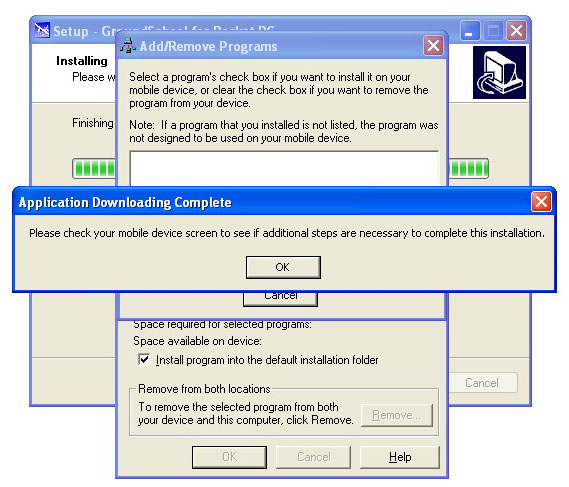
If everything has gone well up to this point, you may get a message asking you to ‘check your mobile device to see if any additional steps need to be taken.’ Look at your PDA and see if it is asking you anything. If so, follow the prompts there as appropriate.
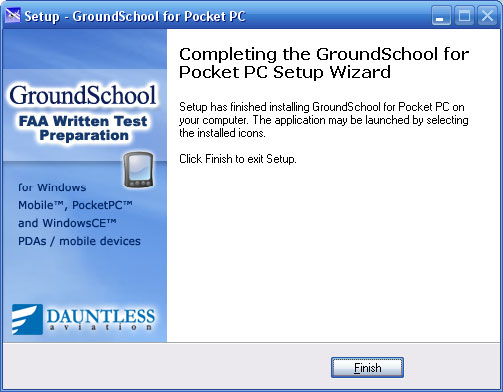
The software should now be installed on your PDA. Congratulations! You can now disconnect your PDA from your PC.
You may also look: Multiple tests installation for Windows Mobile 5 and 6.
|

